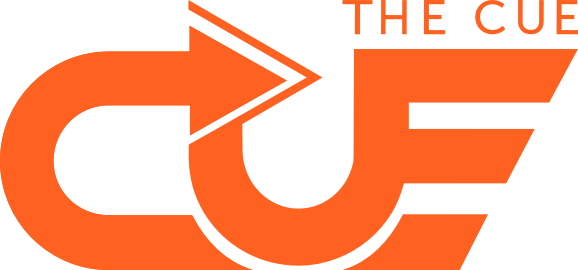1. Start with a vitual daily or huddle
Maintain a collective overview of all activities, manage based on the quality of the work, and keep a check on the team’s motivation by scheduling an online daily or weekly meeting. It is, after all, very valuable to hear how everyone in your team is doing. A daily or weekly lasts 10 to 15 minutes and helps your team to get off to a good start. What does such a daily look like, in general?
Check-in: Everyone briefly indicates how they are doing by using the traffic light method: If you’re green, things are going well. If you’re red, then something is wrong (I don’t feel well, I’m swamped with work).
Review: Discuss with each other whether the goals of the previous day have been achieved.
Why have they or haven’t they been met? What went well and what could be done better? What have you learned?
Look ahead: What are the priorities for today? Who is doing what? Does someone need help?
2. Keep your online meetings fun
Virtual meetings naturally have other challenges than physical gatherings do. But it’s not really so different: participants still need preparation, an agenda, and a fun interaction. Below are a few guidelines for your team to become increasingly more effective in your online meetings.
- Select 1 method for your team’s online meeting: We always use Microsoft Teams for this, and we make sure that an agenda request has been sent. Because you want to maintain an overview, it helps if you stick to 1 methodology and give each other the time to get used to it during these online work weeks.
- Create an agenda: Always create an agenda in advance (in OneNote, for example) with points to discuss or to decide, and share this with everyone at least 24 hours ahead of time.
- Start the meeting with some energy: You can introduce energy, even in online meetings, with such actions as starting with a high point, an inspiring video, etc.
- Allocate the roles: To lead the meeting as effectively as possible, it’s wise to assign roles. In any event, make sure you have a chairperson as well as someone to record the minutes. Recorded tasks and decisions can be followed in real time in OneNote.
- Share relevant documents live: If you want to discuss a document during the meeting, you can do this by sharing your screen. This way, everyone can follow along.
- Address each other by name: In a virtual meeting you don’t see who is looking at you. So, asking ‘What do you think of this?’ doesn’t work. Therefore, explicitly address each other by name.
- Switch your microphone off: Certainly in meetings with many participants, you don’t want to be bothered by background noise and you want to avoid people talking over each other. A starting principle can be that everyone has their microphone muted except when speaking.
3. Collaborate on documents online
Working with your colleagues on the same document is not only handy but sometimes also necessary. You can do this smartly by using SharePoint and Microsoft Teams. Each Microsoft Teams channel also has a file tab, where you can save your documents and work on them simultaneously. Make clear agreements about who is working on which part of the document. This way, you will never have to wait for each other, save multiple versions, or merge documents. Ideal!
4. Maintain an overview with Teams
Who hasn’t heard of overflowing mailboxes? If mail is your primary means of communication, it is sometimes difficult to follow the discussion overview and locate tasks and decisions. This is why you should use Microsoft Teams as much as possible and make sure that your team has created at least one channel in Teams. Does your team have many recurring topics which are not always relevant for everyone? In that case, you can elect to create multiple channels in Teams.
Working with Microsoft Teams is incredibly handy, also to maintain an overview of the progress on the tasks you and your team are realising. Use Microsoft Planner to do this; you can link it to Microsoft Teams or just view Planner in your internet browser. How you set up Planner depends on how your team collaborates and what you need. Personally, I think it’s handy to work with the following lists (buckets):
- Backlog: Tasks which you will take up again later but don’t have priority now
- To do this week: Tasks which must be done this week
- To do next week: Tasks which must be done next week
- Doing: Tasks which are being completed at this time
- Done: Tasks which have been completed
Make good work agreements about maintaining the task list. For example, go through this list briefly each day during the daily and allow time for comments or requests for help.
Want to experience how you can work from home in a smarter and more fun way?